Folders: structuring your projects
Have you ever had to manage a complex project in your condominium (works, litigation, project)? To do this, the people working on it must be able to work together, build a common folder (usually comprising digital files and paper documents), collaborate, give the folder consistency, and ultimately use it for action.
In fact things quickly get complicated, with the multiplication of documents (and versions), with the unavailability of a person and another, with the lags and losses of information, and with the lack of easy access to documents in the folder.
RedLeafCondo solves this problem by offering a system of folders online: it allows to centralize and organize the elements and information related to a particular subject. A folder has a description, a « Notes » section (textual content), a « Media » section (with photos), a « Documents » section (PDF files), as well as a contact list. You can also create subfolders to sort all elements in the folder.
The folder system offers an optimal level of organization for the condominium, and the folders are now much easier to consult for the co-owners, the Board of Directors (or Union Council), and the management company (managers and staff).
Creating Folders
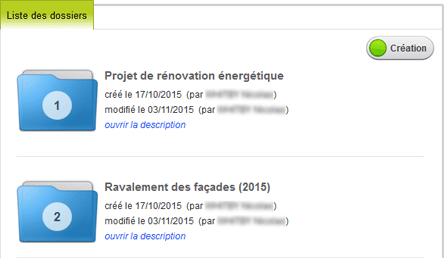
The entry point for this feature is the Folder List. Those empowered to create a folder (members of the Board of Directors / union council) have access to a button that allows them to immediately create a new folder. By clicking on the icon of a folder, you access its card and content.
The folder sheet
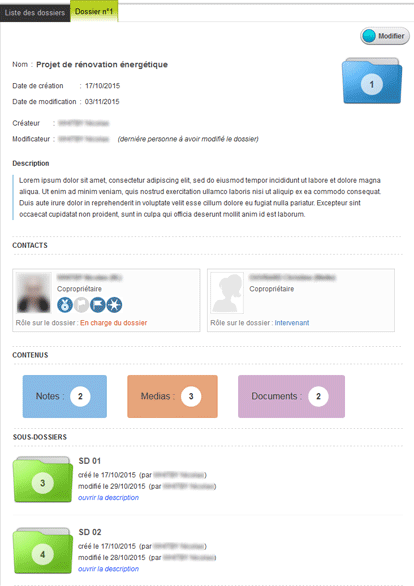
The sheet of a folder contains descriptive elements: title, description (or summary), dates of creation and modification, and the names of the contacts who created and modified the file.
The sheet proposes a list of contacts, which are referrals on the folder (eg: manager, consultant, service provider, specific members of the Board of Directors). The role of each contact, regarding the context of the folder, can be defined.
Contents and resources - notes, media, documents - do not appear directly but are indicated by a color inset containing the number of items. Clicking on an insert will take you to the corresponding list of contents.
At the end of the sheet you will find the list of subfolders. You can see at a glance how the folder and its sub-elements are composed. Each subfolder is clickable and sends you to another folder sheet.
Managing a folder sheet is simple: as long as you have sufficient rights, just click on the « Modify » button to switch to edit mode.
Contents of a folder: the contacts
Use the contact list to quickly find every referral on the folder. Each contact card specifies the role of the person regarding the subject described by the folder (eg: in charge of the folder, intervener, consultant, external provider, management, expert). When the contact has a major role in the condominium (eg: member of the Board of Directors, supervisor...) a series of icons is added to her/his card.
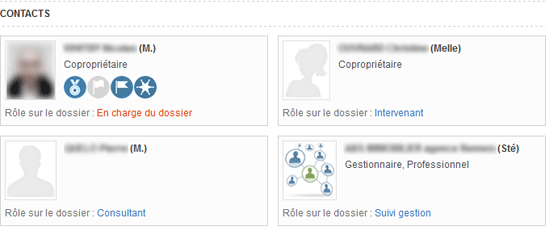
When you decide to modify the sheet of a folder, a « Add » button appears above the contact list: it allows to select a new contact in the condominium directory. In addition, each contact insert becomes editable, and you can change its role or remove it from the folder.
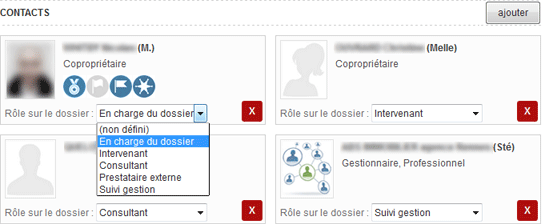
Contents of a folder: notes
Notes (which are textual content) are first visible as a list of headers. Each header shows descriptive information, as well as the publication status (published, draft). A link « open description » allows you to read the description of the note without having to view the whole sheet. To access the sheet just click on the icon.
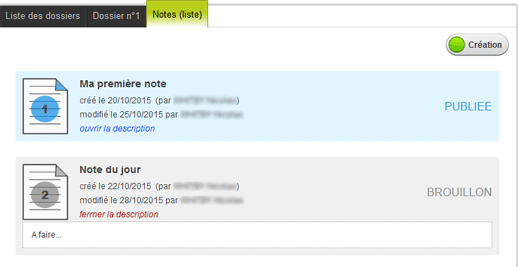
The sheet of a note shows essential information - its title, creation and modification dates, the name of its author, the name of the last contact to have modified it, the description (summary) - and the contents of the note. A check box allows to change the publication status. You can edit the note or delete it.
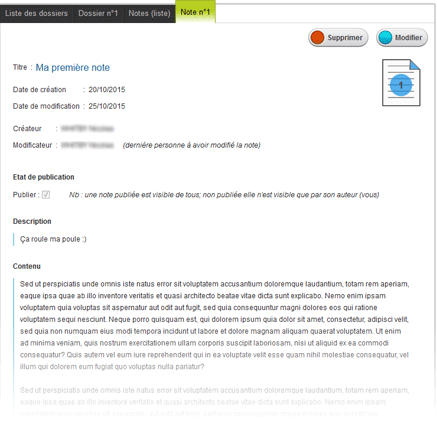
Contents of a folder: photos (media)
Photos are visible in the form of a list of inserts, which show the title and a thumbnail. A click on the thumbnail will display the full size photo with its descriptive elements. When you have sufficient rights, a delete button allows you to delete the photo.
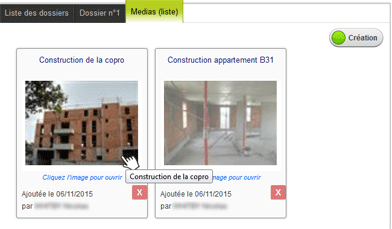
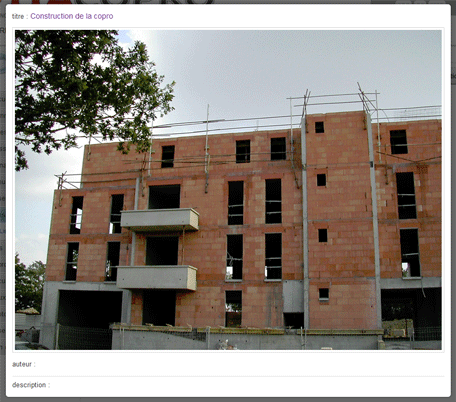
When you have sufficient rights, a « Creation » button makes it easy to add a new photo, by selecting it on your computer and then entering all essential information (title, description, keywords).
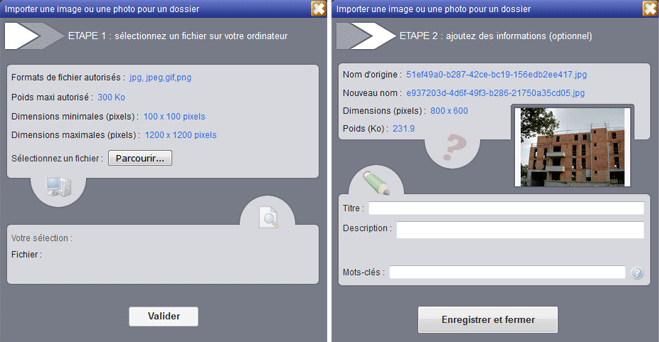
Note: eventually it will also be possible to store videos in the media section of a folder. This feature is on our roadmap.
Contents of a folder: documents
Documents are visible as a list of headers. Each header shows descriptive information, and a link « Open description » allows to read the description of the document without having to view its complete sheet. By clicking on the icon of the document you can directly read the PDF document. Access to the full sheet of the document is done by clicking on the arrow (on the right).
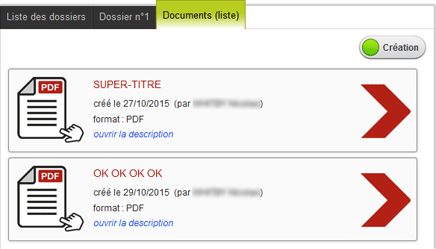
The sheet of a document lets you manage its title, description, and additional notes. The icon of the document is clickable and allows to view the document (in PDF format).
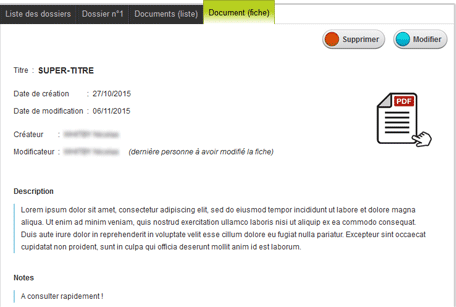
When you have sufficient rights, a « Creation » button makes it possible to set the sheet in edit mode, and thus to modify its title, description and all notes associated with the document.
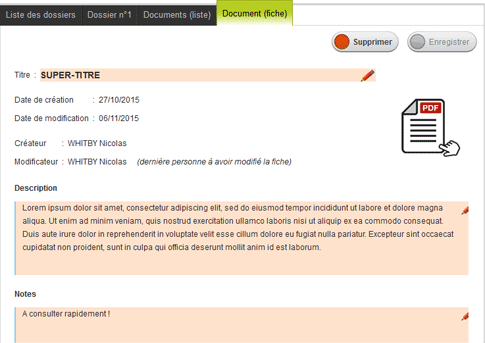
To remember for your condominium
- folders make it possible to efficiently organize projects in the condominium (works, improvements, disputes)
- folders are central points of collaboration, and also references for third parties (eg: the management company, lawyers)
- each folder can contain notes, photos, documents, subfolders, and a list of important contacts
- resources and contacts are easy to add, view, and edit
- the contact list allows you to quickly find anyone who is relevant to the folder, and see what role she/he plays
- when closed, a folder remains online, is never lost, and thus adds to the history of your condominium